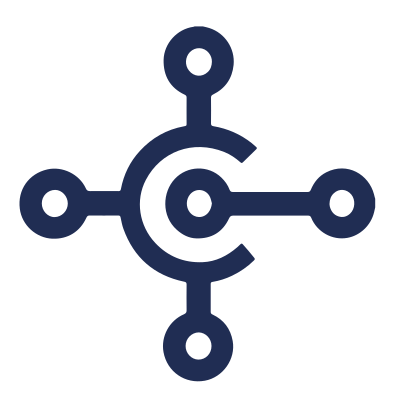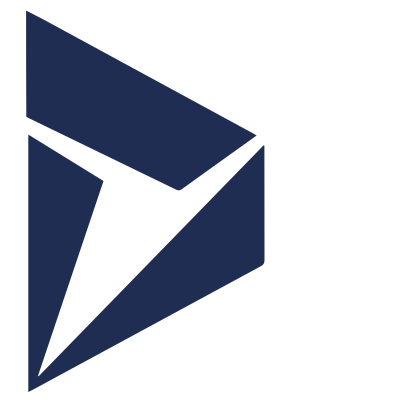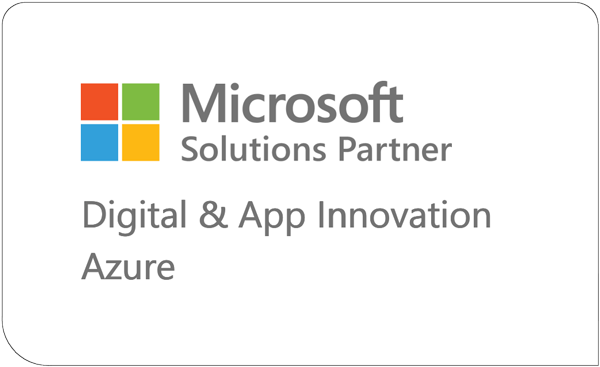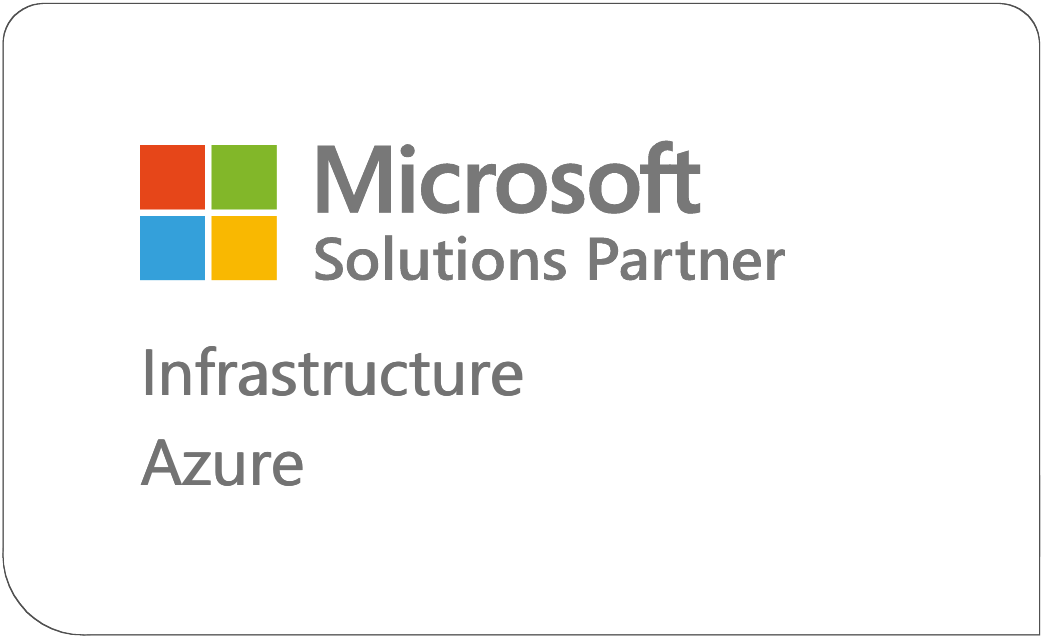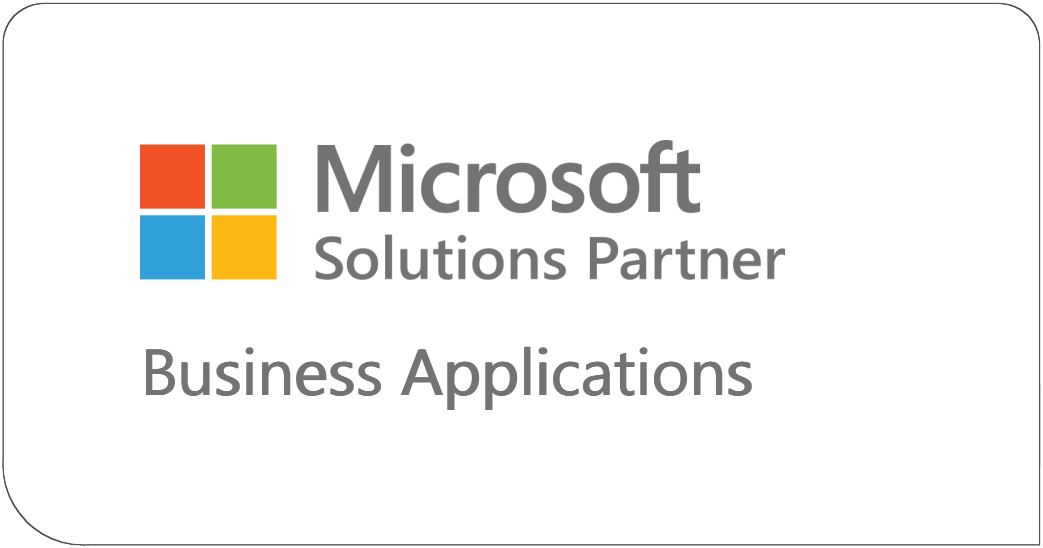Here at Sci-Net, we aim to provide a positive learning experience internally as well as for our clients.
We are now extending our extensive knowledge and experience to the wider community.
We will be publishing articles and videos on all aspects of Business Central.
This mini blog is on the new dimensions feature.
There is a brand new feature in Business Central version 18. Where users can now update/add dimension values to posted General Ledger entries.
On General Ledger Entries page, highlight the entry that requires update/adding for a Dimension.
Select Related – Functions – Correct Dimensions
This will open a new page as follows:
Fill in the description. Enable ‘Update Analysis Views’. Add the Dimension and add the new Dimension code. (Alternatively, fill in new dimension value under an existing dimension) and then select Run.
User can check the status of the update by searching ‘Dimension Correction’
Additionally, you can also block a Dimension for correction. Search ‘Dimension Correction Settings’ and fill in the Dimension that cannot be corrected by user here.
Interested in learning more? Contact the team here at Sci-Net and find out how we can help you make the most of the features in Microsoft Dynamic 365 Business Central platform 01869 717425 or email hello@sci-net.co.uk